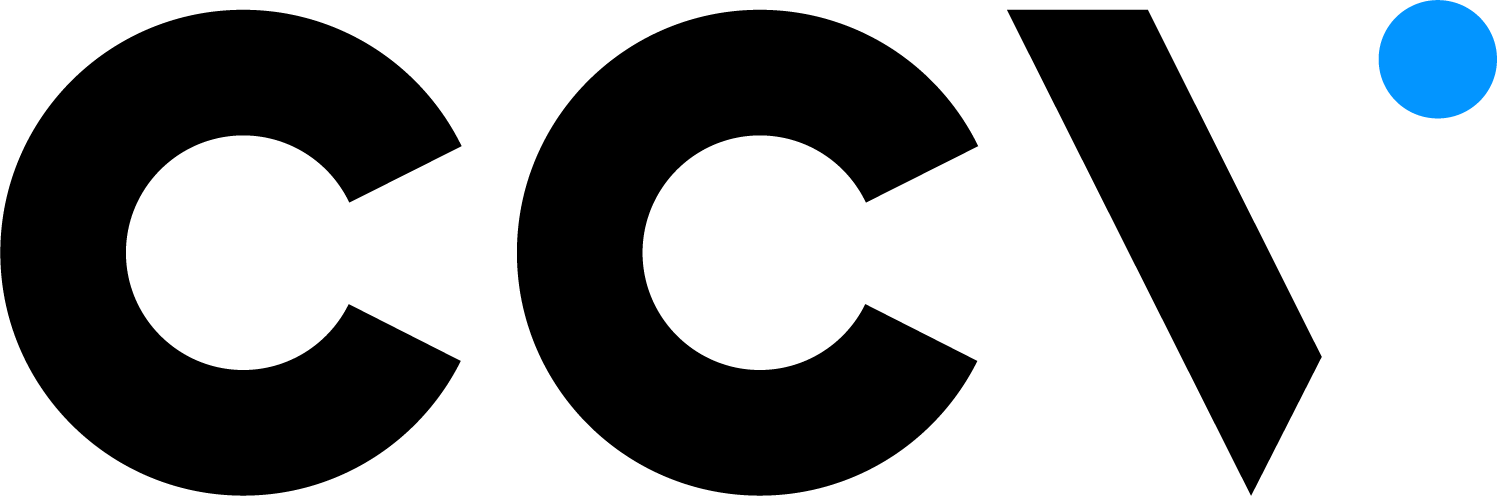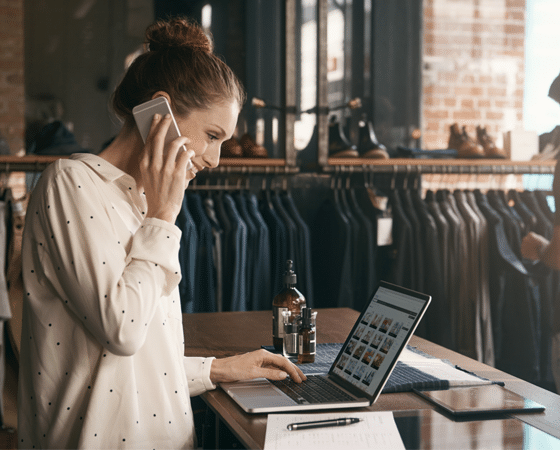API key considerations
When using a test API key on our test environment, the entered encrypted token is not validated or used for further processing
of the payment. Instead, a dummy CRYPTOGRAM_3DS authentication method token is used by default, that always results in an immediate processing of the payment without
requiring 3DS authentication. Only using a live API key on our test environment will result in validation and usage of the Google Pay
encrypted token!
You can test the PAN_ONLY authentication method flow and use a frictionless or challenge authentication flow, by adding googlePayTestEncryptedTokenMode to the initial details.
See the payment request page for more information.