- You have a SoftPos terminal with an successful installation
More info can be found at Install a terminal
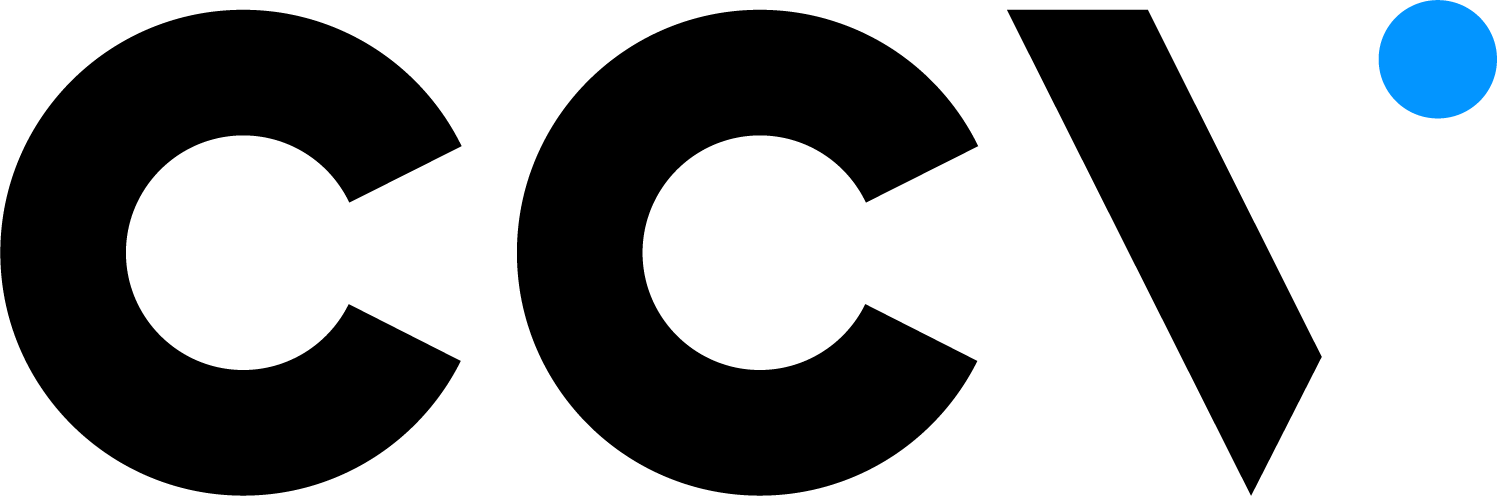
-
Getting started
keyboard_arrow_down
Connect to the CCV Platform
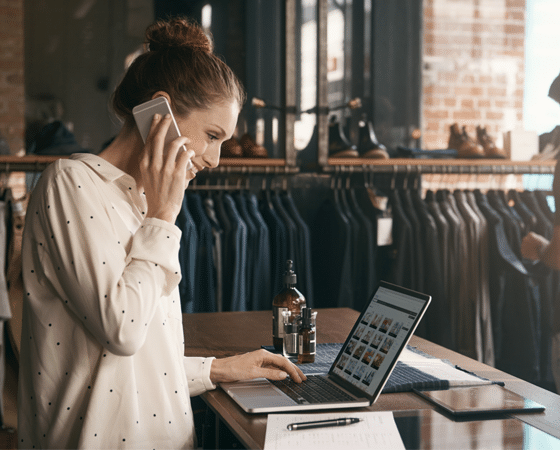
Integrate our products into your software. Let's make payment happen together!
Look at all the possibilities - Documentation
- API Reference